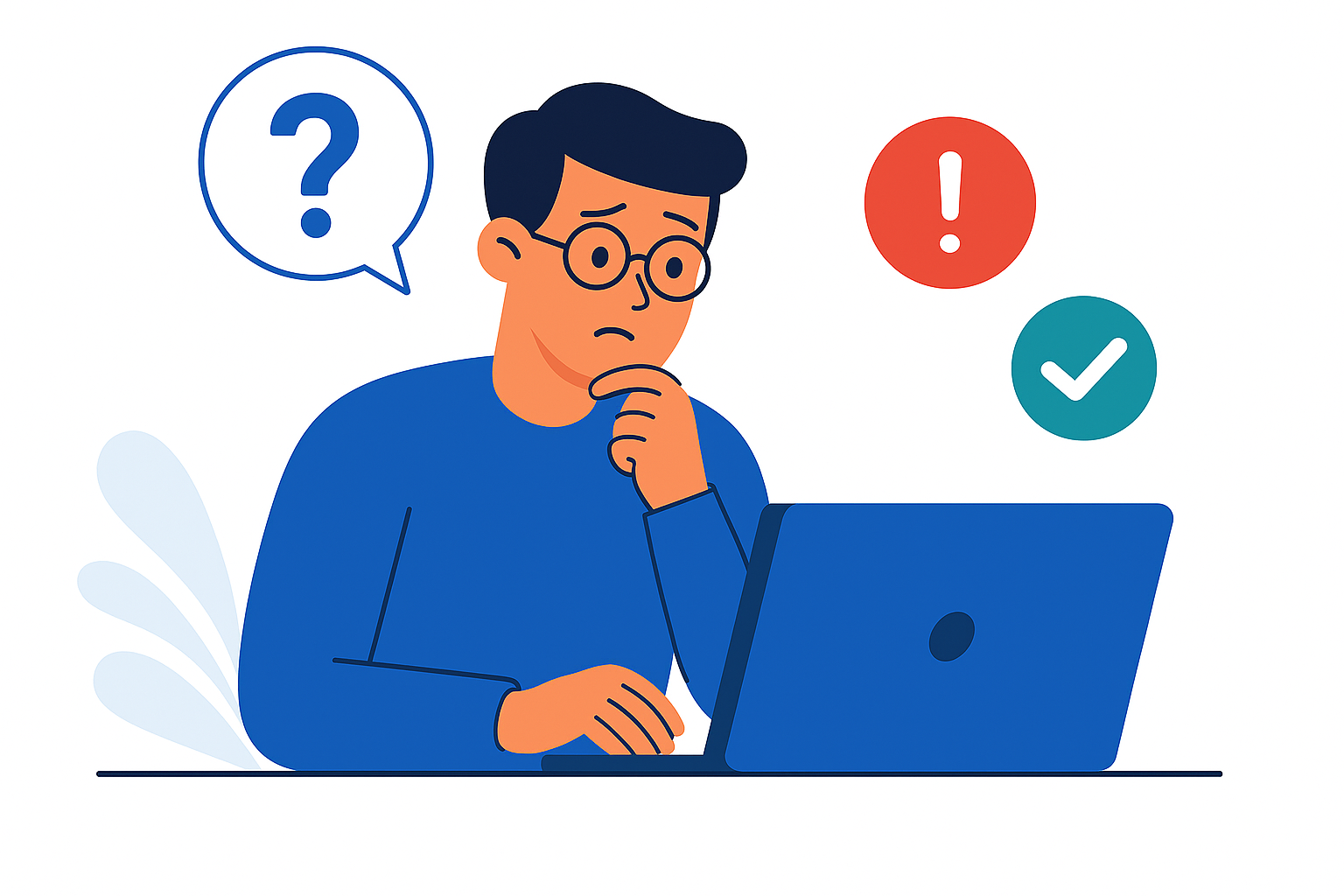A) Account creation & first access:
1) I didn’t see the green confirmation pop-up
Why: Page didn’t finish loading / ad-blockers / pop-up off-screen.
Fix:
Wait a few seconds and scroll up/right (pop-up shows top-right).
Disable ad-blockers for this page and refresh.
If you clicked Sign Up, proceed to check your email anyway.
2) I didn’t receive the Welcome email / User Code
Why: Email typo, message in Spam/Junk, mail delay.
Fix:
Check Spam/Junk and All mail folders.
Wait 5–10 minutes, then refresh the inbox.
If you used the wrong email, repeat registration with the correct one.
3) Referral Code: is it required?
The Referral Code field is not mandatory for Free account (you can register without it).
If you have a code from a friend/partner, insert it.
If you want one, request it to Support Team.
The Referral Code field is mandatory for Business Account.
If you do not know anyone who participates in our REFERRAL Program, please contact our Support Team to receive a proper PRESENTATION code.
Presentation codes can be granted by our Local Partners around the world.
4) Password not accepted
Fix:
Use min. 8 characters, include numbers and symbols, avoid spaces.
Avoid very common passwords; try a new one and re-submit. Use “Forgot Password” to reset it.
5) “This email is already in use”
Why: You previously started a registration or finished it.
Fix:
Try Forgot Password on the login page.
If you never completed registration, sign up with a different email.
6) First login fails (right after sign-up)
Checklist:
User Name must be your User Code (from the Welcome email), not your email.
Password is the one you set during registration.
Solve the Resolve mini-captcha correctly (e.g., 6+8=14).
If still blocked, use Forgot Password and try again.
7) I’m not redirected to the Sign In page after sign-up
8) KYC now or later?
Optional at first access. You can skip and come back anytime.
After KYC approval (usually 24–48h by email), your free quota increases 33 → 100.
You can start using the Dashboard immediately even while KYC is pending.