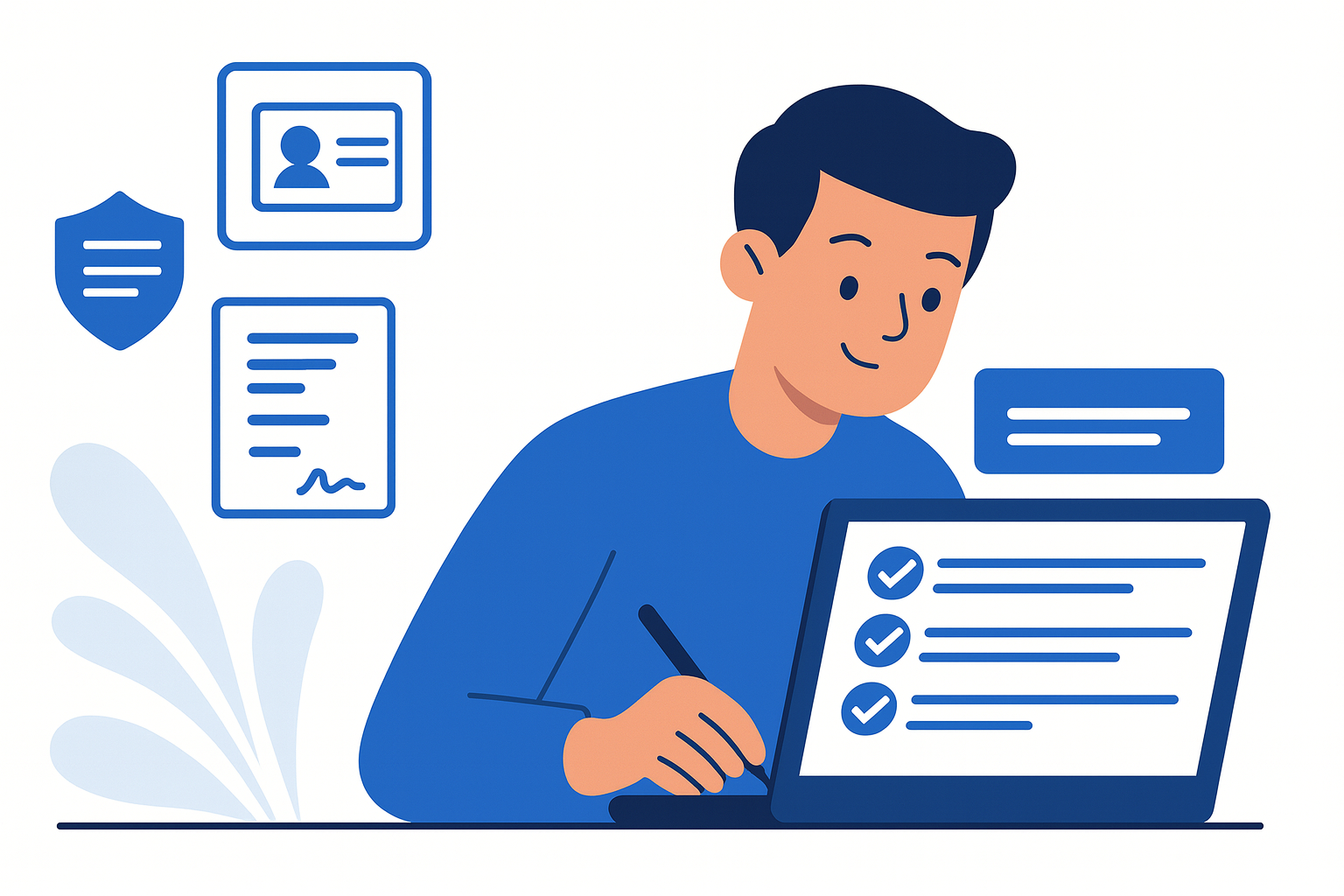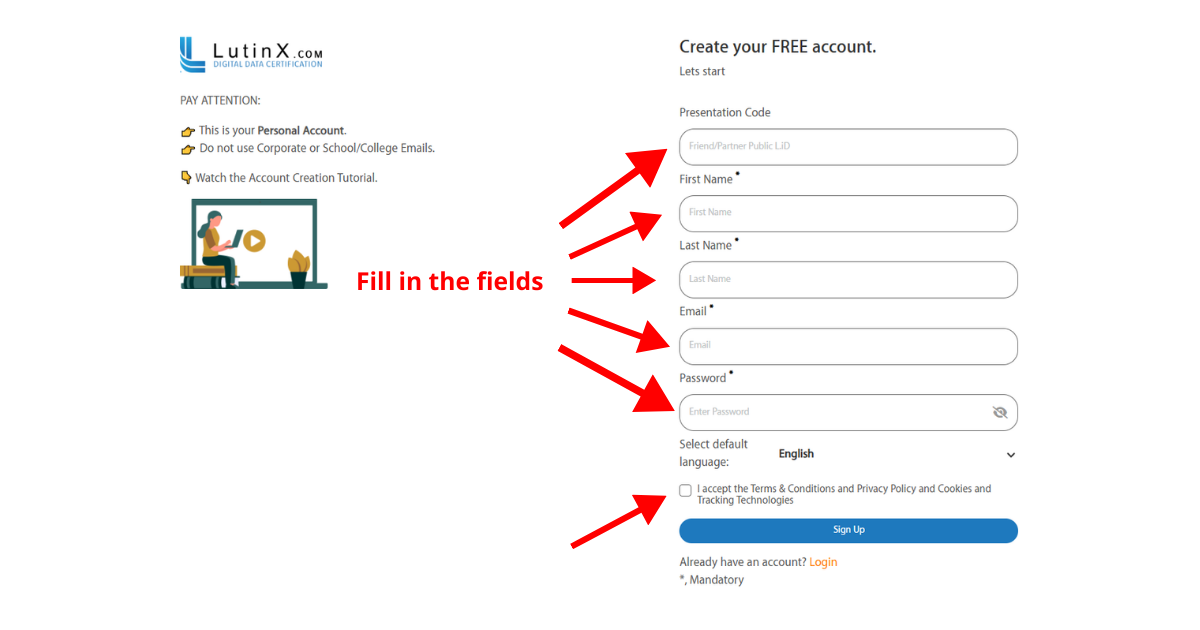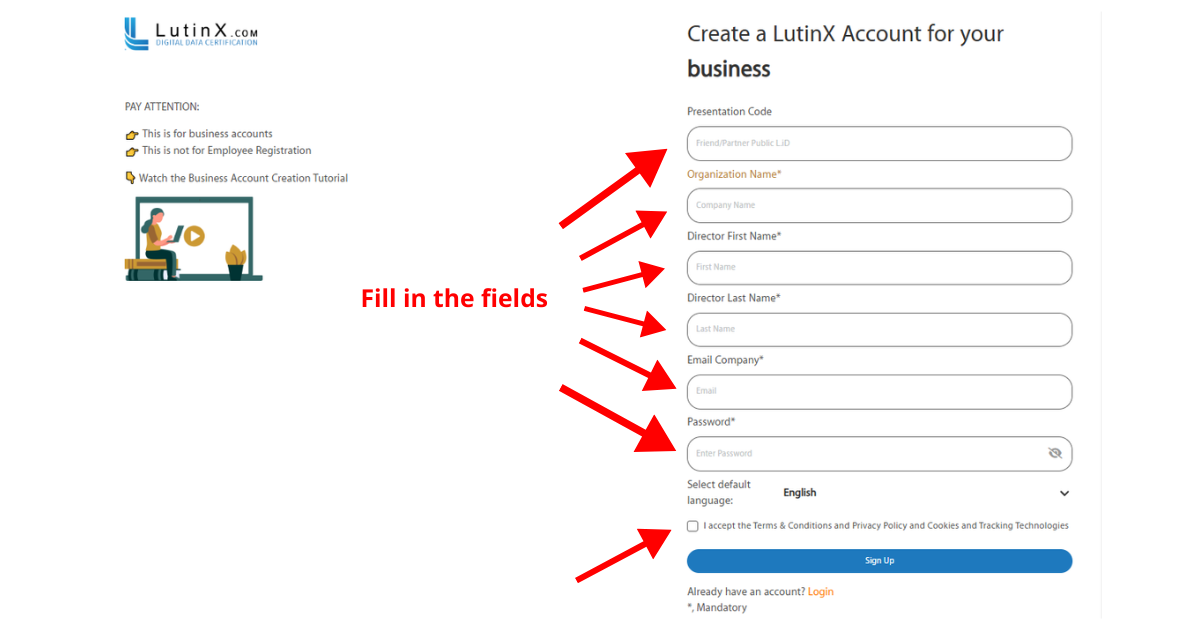Follow the steps below carefully and use the screenshot as a reference:
These steps are necessary to make sure your account is correctly created and ready to use.
1. Personal (FREE) Account Creation
Step 1 – Presentation code
The Presentation Code field is not mandatory: you can complete the registration even if you leave it empty.
If you already have a code from a friend or a LutinX partner, it is recommended to enter it here.
If you don’t have a code but would like to use one, you can request it from Support.
Step 2 – Personal information
Fill in the following fields in the registration form:
First Name (your given name)
Last Name (your family name)
Email address (must be valid, you will receive your User Code here)
Password (choose a secure password you can remember)
💡 Tip: Use a password with at least 8 characters, including numbers and symbols, for security.
Step 3 – Confirm your details
Review the information you entered.
Make sure the email address is correct.
Check your password meets the security requirements.
Step 4 – Finalize registration
Note: at this point your account is created. You will see a green confirmation message on the page and receive an email with your User Code, which will be required for your first login.