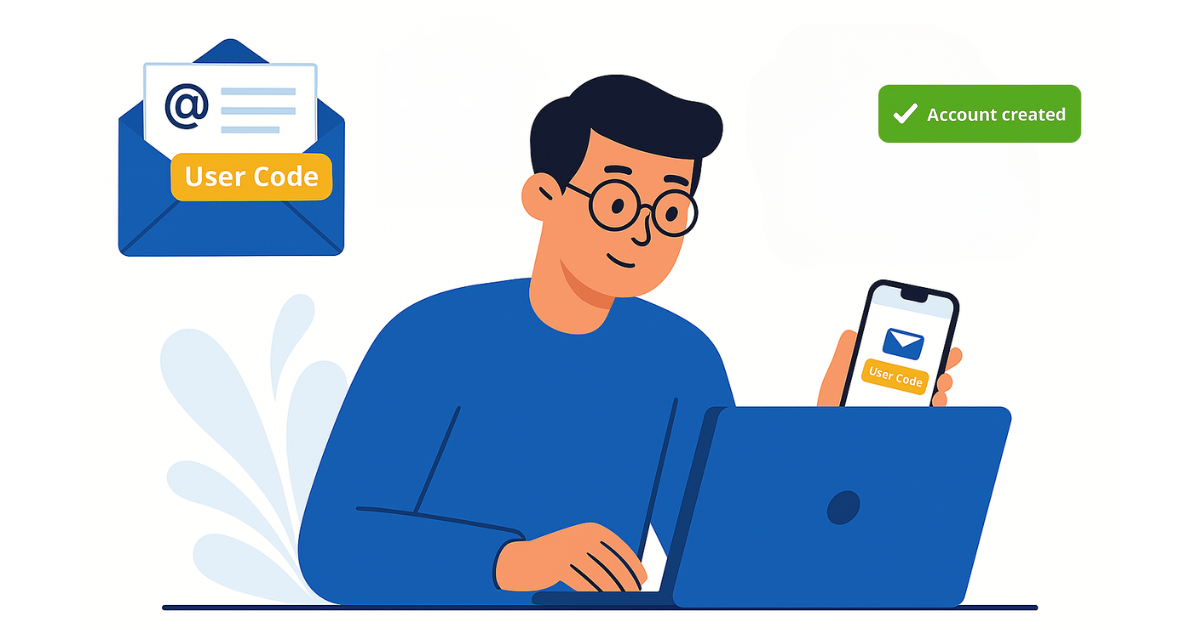Follow the steps below carefully and use the screenshot as a reference:
After completing the registration form and clicking Sign Up, you need to verify your email and obtain your User Code.
Step 1 – Confirmation pop-up
Right after you click Sign Up, a green confirmation message will appear at the top right corner of the screen.
This means your registration has been successfully submitted.
Step 2 – Check your inbox
Go to the email inbox you used for registration.
Look for the Welcome email from LutinX.
If you don’t see it, check your Spam/Junk folder.
Step 3 – Find your User Code
Inside the Welcome email, you will find your unique User Code.
This code identifies your account and is required for your first login.
Keep it safe — it is as important as your password.
Step 4 – What’s next
With your User Code and the password you set during registration, you can now log in to your LutinX Dashboard.
The Dashboard is where you will access your apps and manage your account.