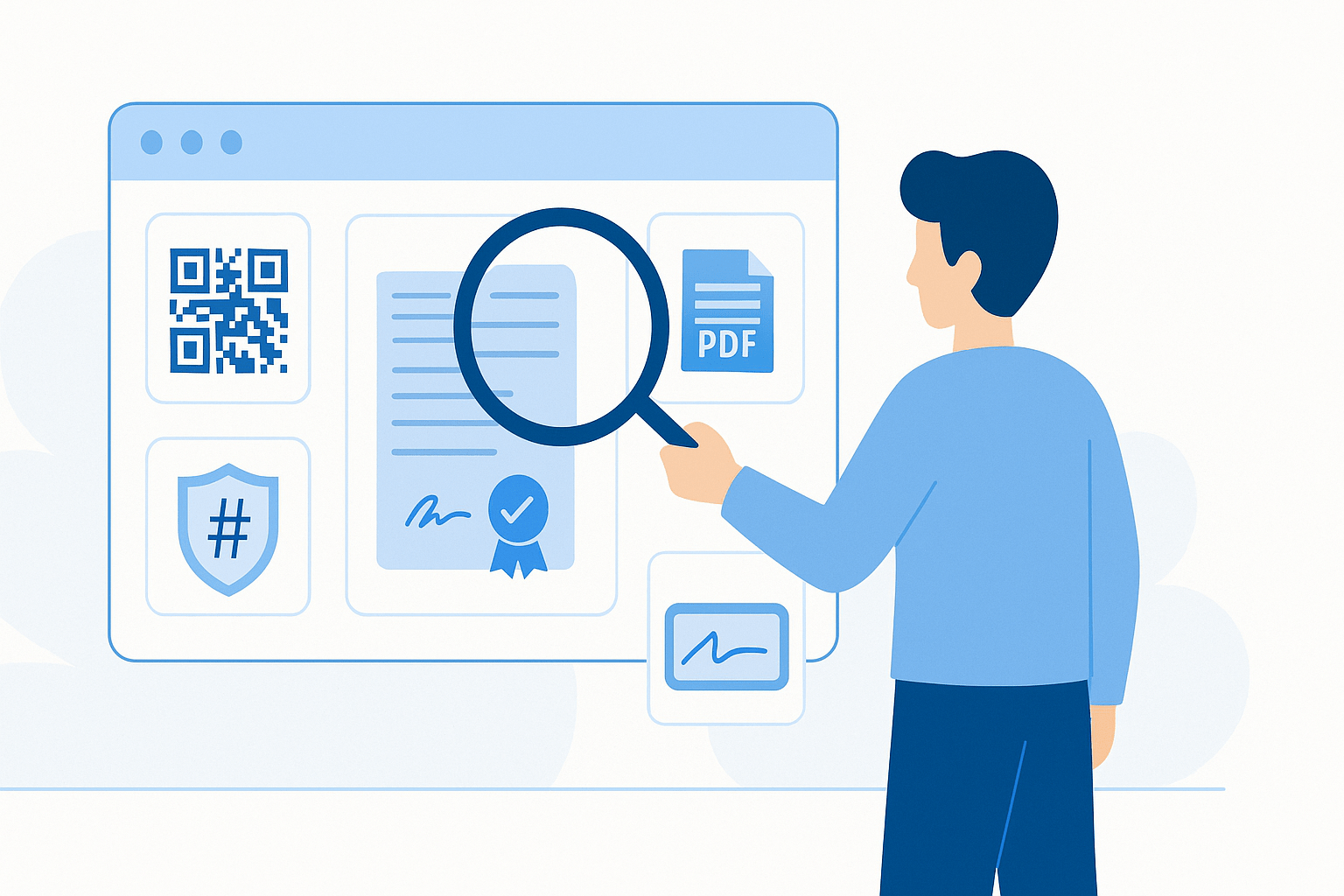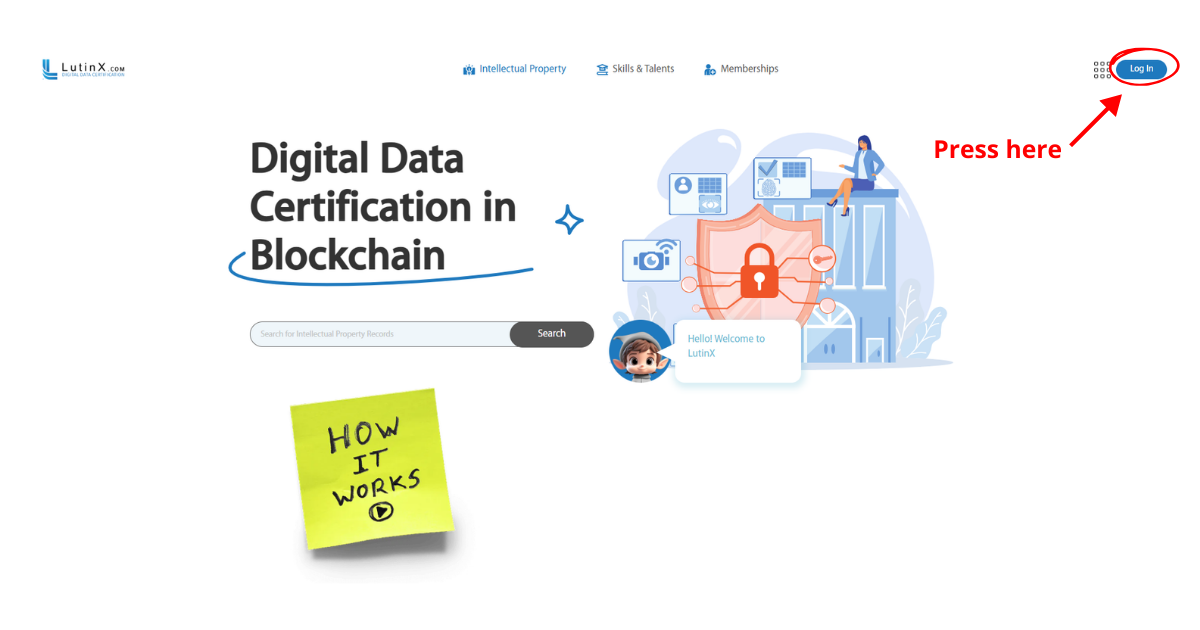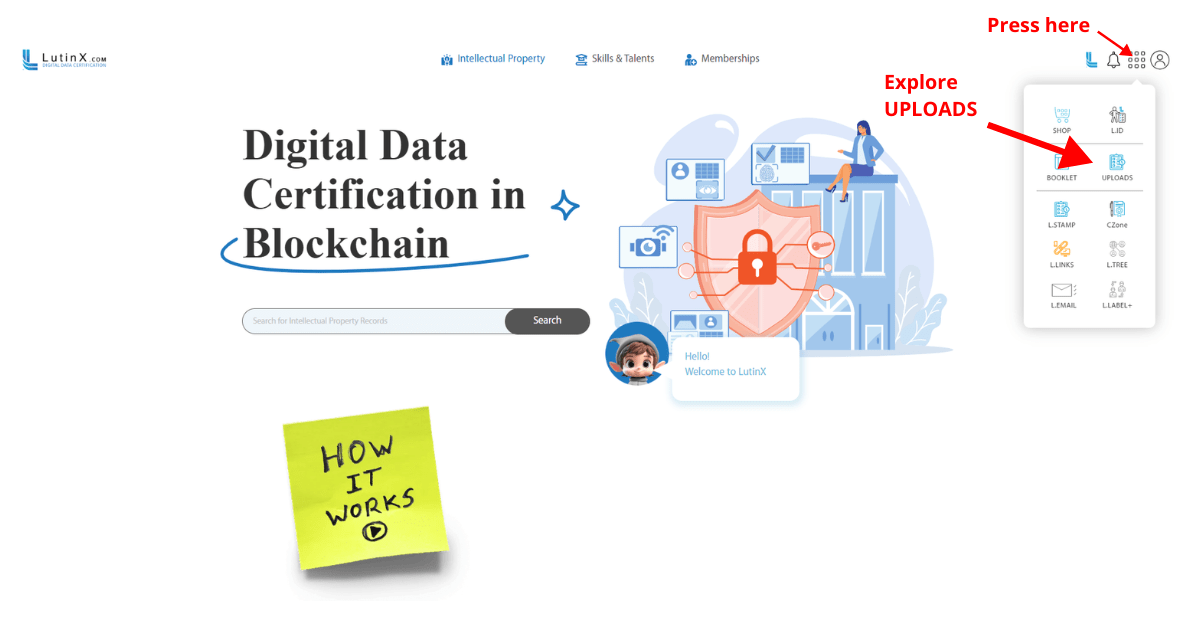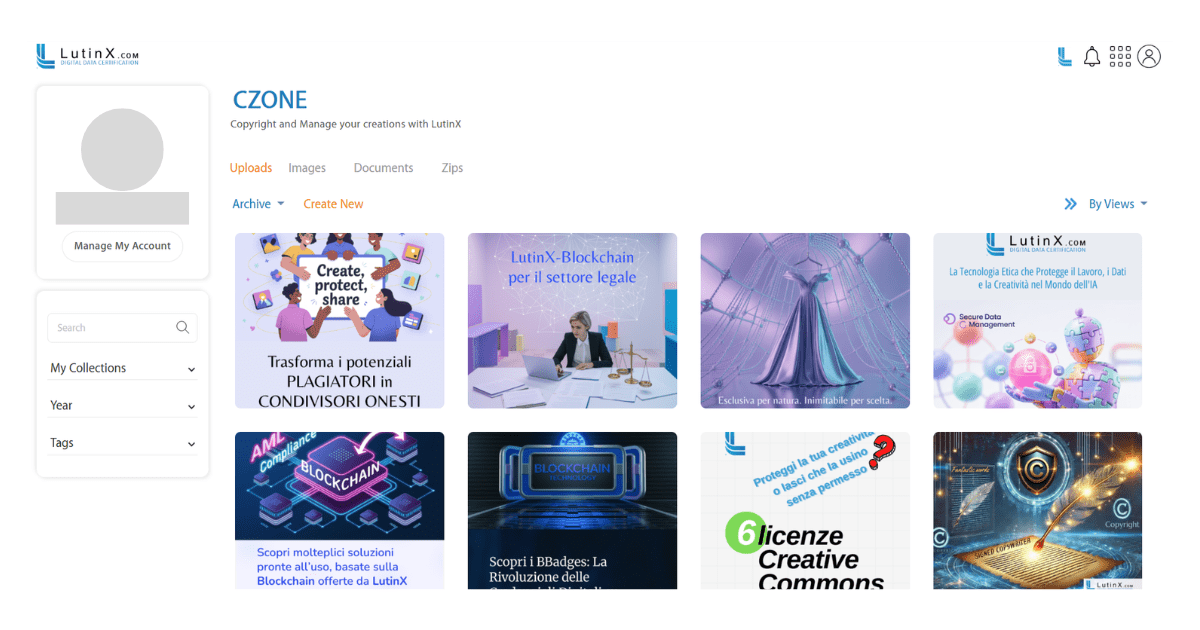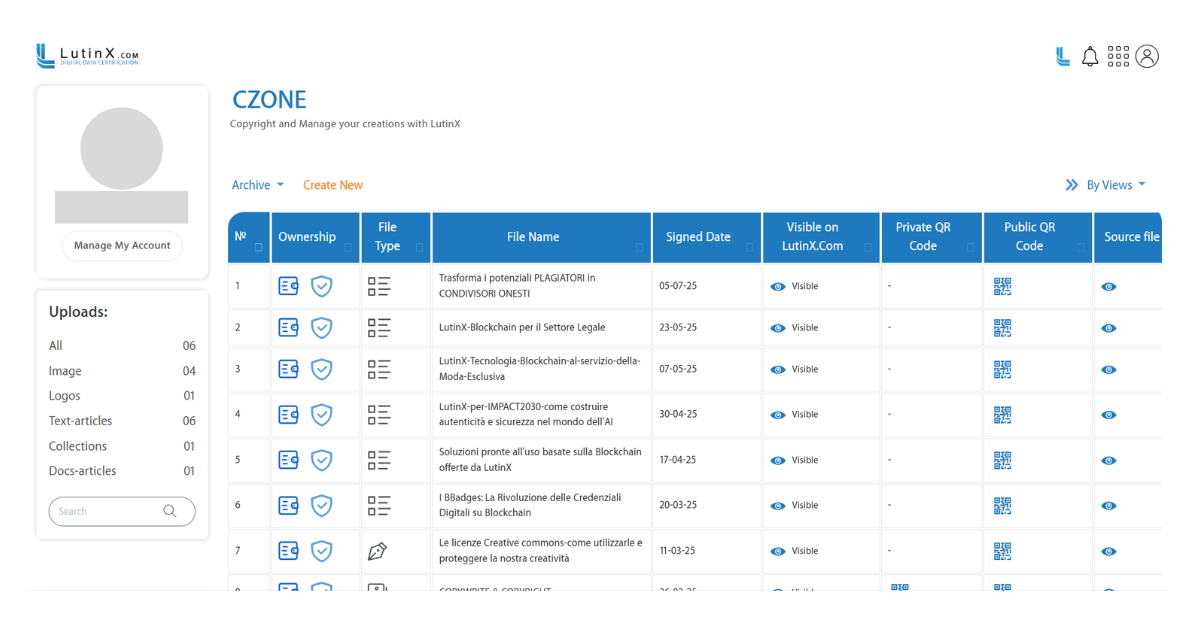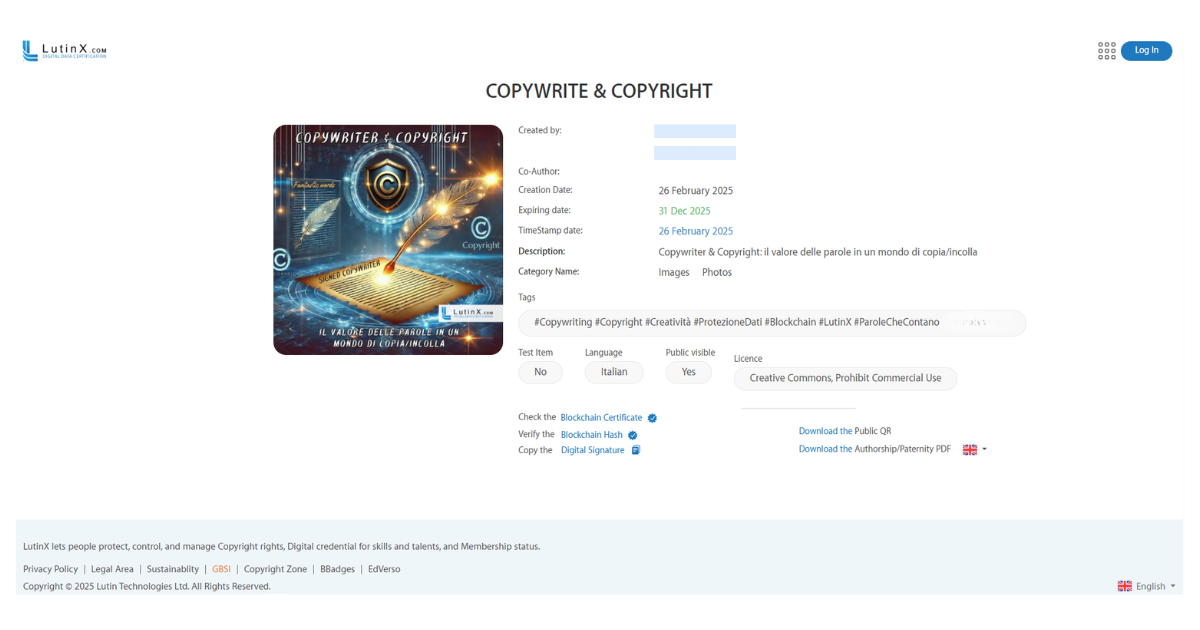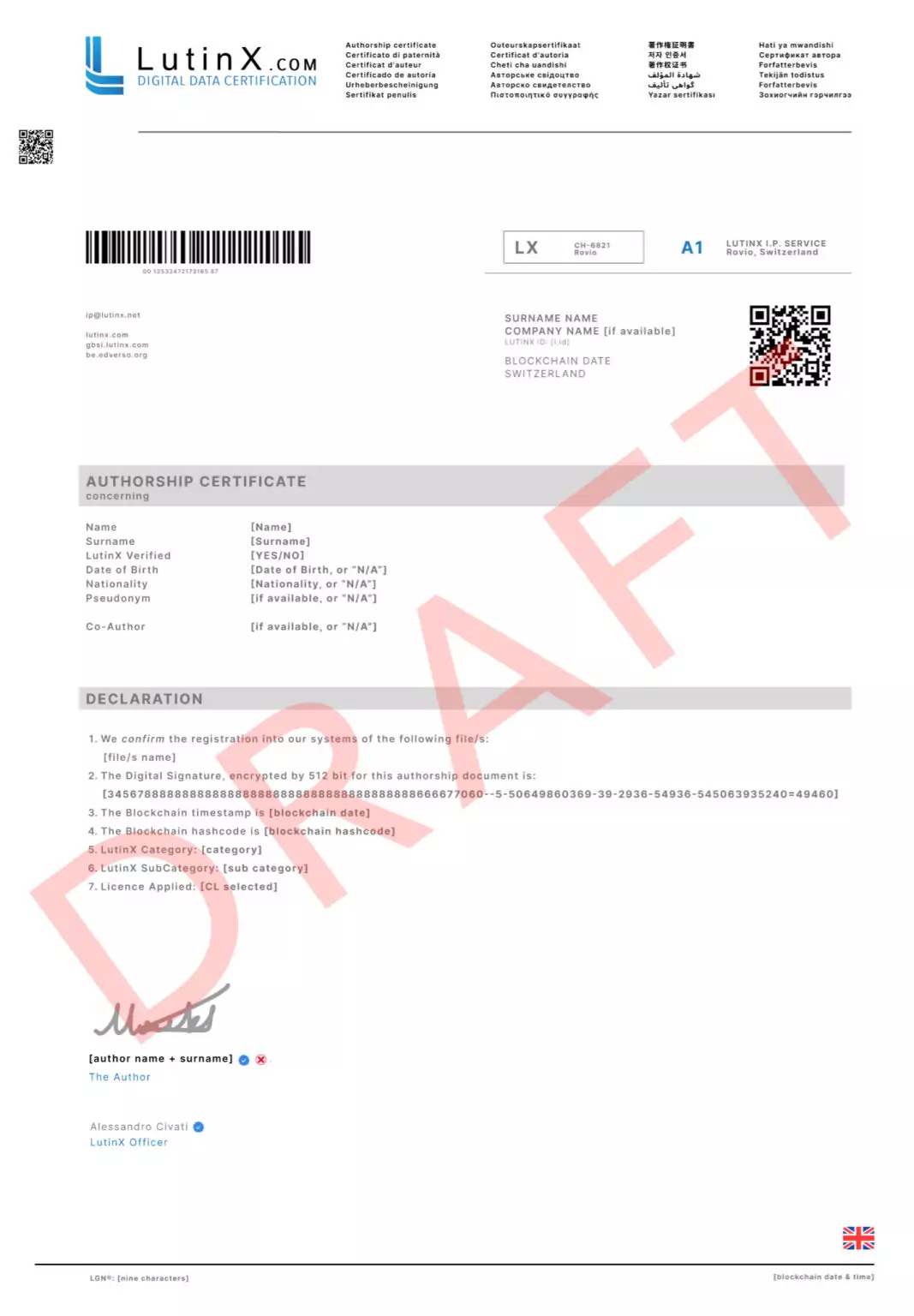Frequently Asked Questions
Find quick answers to the most common questions.
Can I download my certificate again later?
Yes. All certificates remain in your Uploads App and can be downloaded at any time.
What’s the difference between the private and public QR code?
The private QR is only for you, while the public QR can be shared with anyone for verification.
Does the PDF include all blockchain details?
Yes. The PDF certificate contains the hash, timestamp, and author details linked to the blockchain record.
Where do I find the file hash of my notarized document?
The certificate details page lists the hash (digital fingerprint) used to secure your file on blockchain.
Can I share my certificate without exposing my file?
Absolutely. You can share the certificate and QR code without giving access to the actual file.