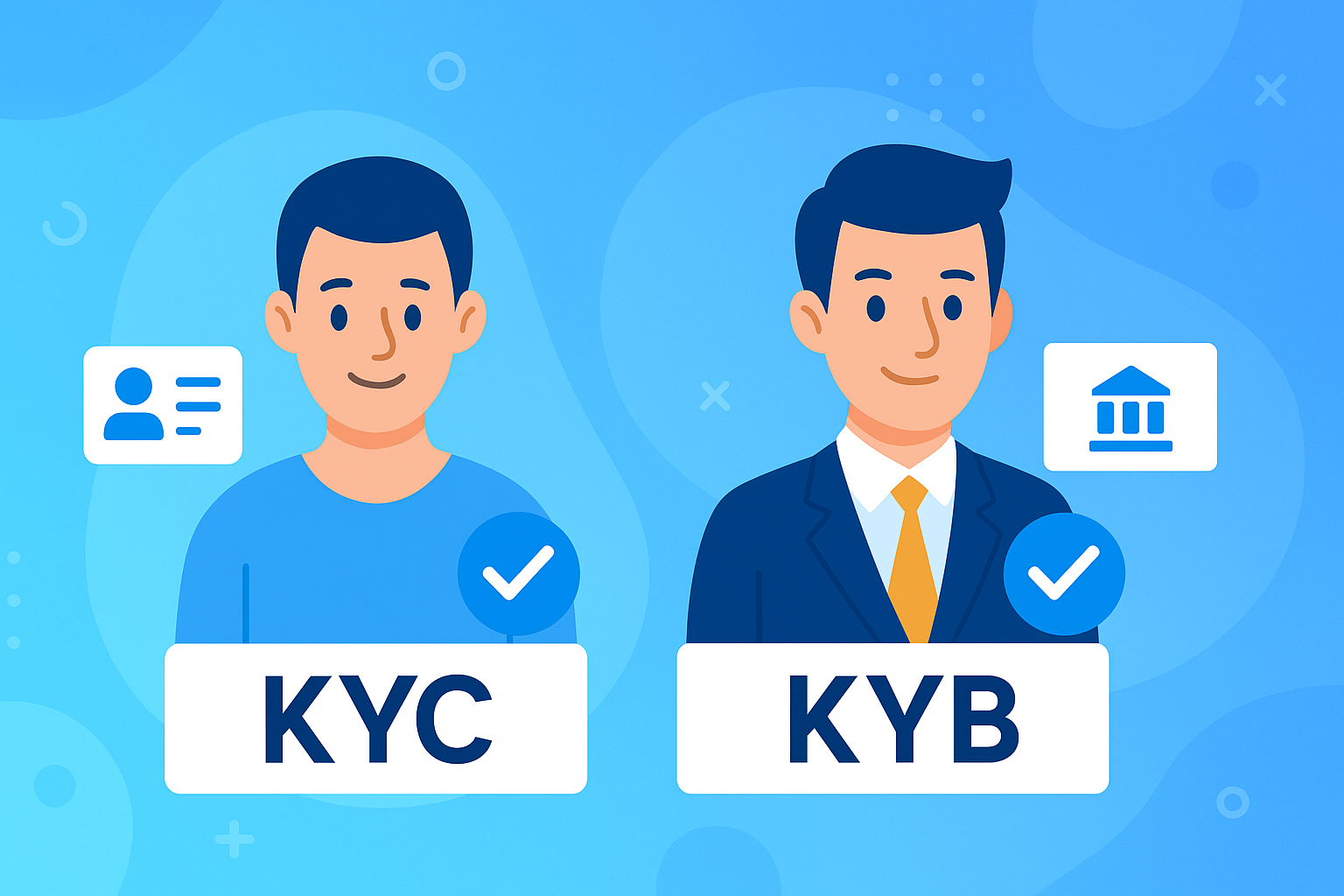
Completing the verification process on LutinX is essential for unlocking the full potential of your account.
Depending on your profile, you will complete either:
KYC (Know Your Customer) – for individual users
KYB (Know Your Business) – for companies and organizations
Both processes are designed to ensure security, compliance, and trust across the platform.
You can complete your KYC in two ways:
1. Log in with your new credentials.
2. On the welcome screen, select “Yes, I want the BLUE ICON near my name”.
3. Complete the three steps:
Personal Data
Permanent Address
ID/Passport Information
4. Upload a selfie and your documents.
5. Submit and wait for approval (24–48h).
✅ After approval, you receive the blue badge and your registration limit increases from 33 to 100.
If you skip verification during registration:
Log in to your account.
Go to Dashboard → KYC Verification.
Complete the same three steps (Personal Data, Address, ID/Passport).
Upload documents and submit.
👉 While pending, you can already use your account with 33 registrations. After approval, the limit increases to 100.
Companies and organizations must complete KYB to verify their legal identity.
1. Log in with your new credentials.
2. On the welcome screen, select “Yes, I want the BLUE ICON near my name”.
3. Fill KYB – Business:
Company’s Name
Company Logo
VAT / EIN / Tax Number
Number of Directors
Upload Legal Statement & Utility Bill
4. Fill KYB – Business Address
Legal and Business Address (Street, City, Country, Postal Code)
Optional: copy legal address if same as business
5. Fill KYB – Directors’ Data
For each director:
Social/Fiscal Number, Date & Place of Birth
Phone Number, Recovery Number
Permanent Address (Country, State, City, Postal Code)
Upload a selfie
6. Fill KYB – Directors’ Data
✅ Once approved, the company account is fully verified and gains access to exclusive business services and extended features.
If you skip verification during registration:
Log in to your account.
Go to Dashboard → KYB Verification.
Complete the same steps (Business Data, Address, ID/Passport of Director).
Upload documents and submit.
Verification usually takes 24–48 hours
You’ll receive an email notification with the result
A blue verification badge appears on your profile (individual or business)
You can already use your account while waiting for approval