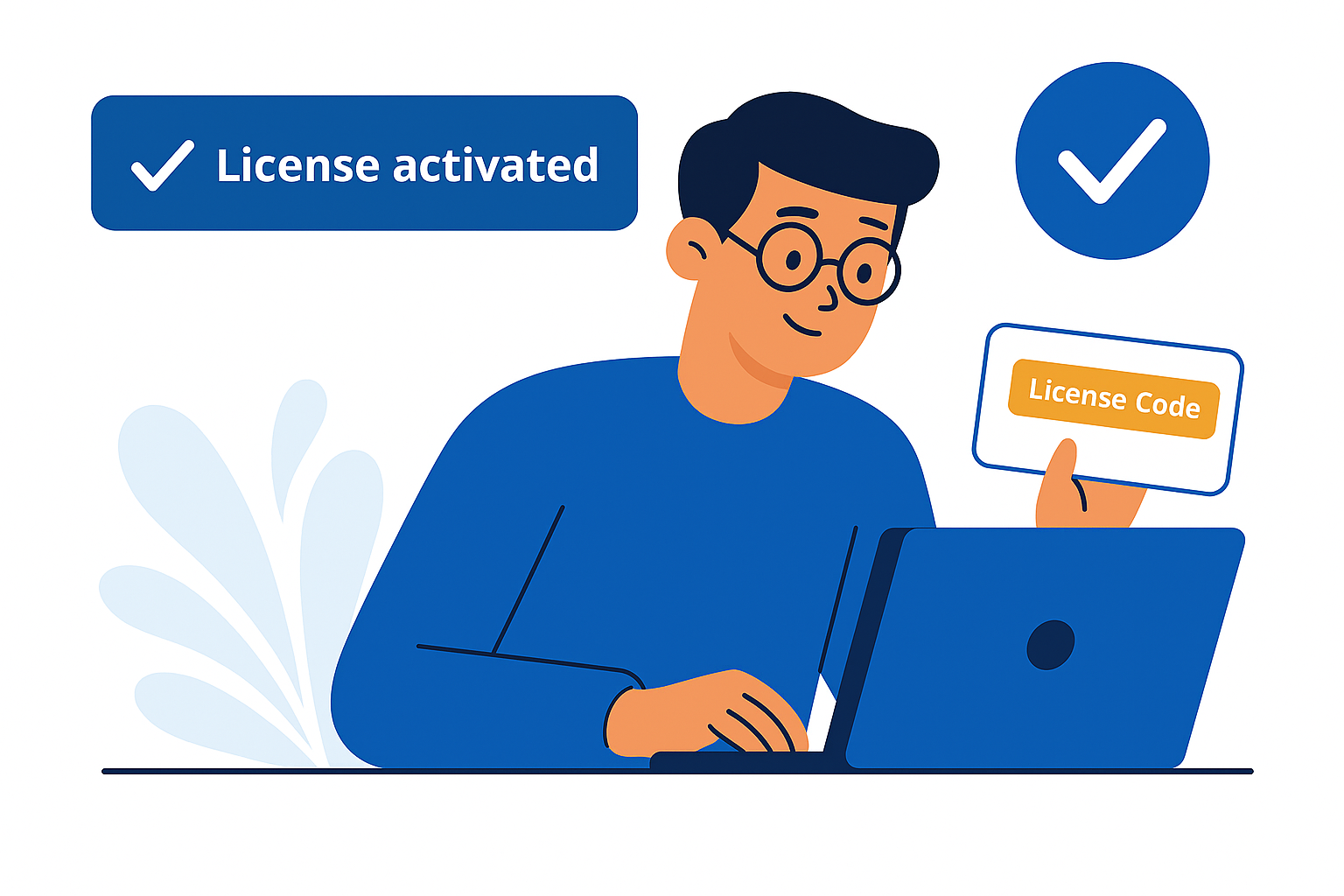
After purchasing a license (CZ.PRO or CZ.PREMIUM), you’ll need to activate it to unlock all the features included in your plan. The activation process is quick and guided via email.
After payment, you’ll receive an email with the subject: “Your LutinX License Details”.
The email contains:
Your purchased license type (PRO or PREMIUM).
A confirmation of the payment.
A unique License Code.
Step-by-step instructions for activation.
Go to LutinX login page.
Enter your User Code (from registration), your password and resolve the small math operation required for access.
Once logged in, you will access your Dashboard.
From your Dashboard, click on the user icon (top right corner) to open your reserved area.
Select the Add Code section (see screenshot below).
Paste the License Code you received via email.
Click Submit.
After confirmation, the apps included in your license plan will become active in your Dashboard.
Once activated, your license status will update to Active.
From now on, all features included in your license are available.
❓ Didn’t receive the confirmation email? → Check your spam/junk folder.
❓ License not showing in Dashboard? → Log out and log back in.
❓ Still pending after payment? → Contact Support Team with your payment receipt.
After activating your license, here’s what we recommend doing next:
Explore the Apps → Go to the dedicated page that explains all available applications (e.g., L.STAMP, BOOKLET, L.CARD, and more).
Protect your first document → Follow the step-by-step guide in the Copyright Zone on how to perform your first registration.
Complete your KYC (if not done yet) → Verify your identity to earn the Blue Ribbon Verification, which grants additional registrations and credibility.